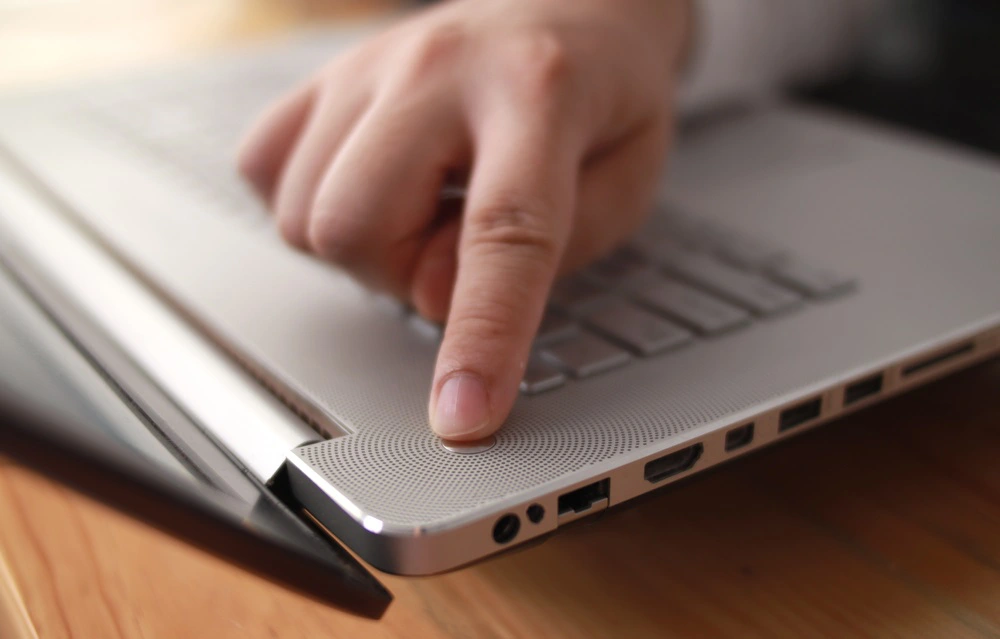With the passage of time, laptops wear out and some of their buttons may stop working. Power buttons are commonly the ones that stop functioning. In such a situation, there should be some other keys through which you can easily turn on the laptop. You can either choose to wait and then get the power button fixed by an expert or you can utilize other keys for the time being. So, in this article, I will talk about some of the methods that do not need the laptop’s power button to turn it on. Without further delay, let’s go into the details.
How to Turn On HP Laptop Without Power Button?
Given below is a list of some of the easy ways which can help you to turn on the laptop without the power button:
1. External Laptop
You can turn on your laptop without the power button. For this, you need to make use of the external keyboard. This option is available in a majority of laptops however, you need to enable this option by making some changes in the settings. This is due to the reason that this option is not set by default in the laptops so you have to enable it by yourself.
So, this is one easy way to turn on a laptop. Other than this, there are several other easy options through which you can turn on the laptop even without the power button. There are a number of steps that you need to follow in order to activate these settings. The first thing that you need to do is to go to the BIOS settings. You can click the f2 key for this matter.
Afterward, click on the ‘ update and security option’ which will lead you to various other options in the settings. From there, you need to go to the advanced options where you will come across the ‘ power management option’. Double click on that option and you will see the ‘ power on by keyboard’ option or in some laptops, it is the ‘ wake on keyboard’ option. You can then select any key you want that can act as a power key. You can also confirm if it works or not by shutting off the laptop and then pressing the power key.
2. Wake-On LAN
Wake on LAN is another method through which you can turn on the laptop without the power button. In this method too, you have to go to the BIOs setting by using the F2 key. All the initial steps in this method are the same as mentioned in the previous method. However, you have to make changes when you go to the power management option.
From there, click on the ‘ power on LAN’ option just like you clicked on the ‘power on by keyboard’ in the previous method. The rest of the steps are also the same such as choosing a specific key which you can test by turning off the laptop and then turning it on again. Configuring the network card is a major step in this method through which you can check whether this method works or not.
Configuring the network card is not that difficult. All you got to do is go to the device manager option. There you will see the option of network adapters. Click on that and then go to the power management option which is there in the properties. You will see another option: ‘allow this device to wake the computer.’ Click on that and the LAN method is enabled. You can check and confirm it by turning off the laptop. So, this is an easy method that allows you to turn on the laptop without any difficulty.
Checkout Our Guide On: Best Gaming Laptops Under $100 in 2023
3. Socket
Another method of turning on the laptop without the power button is with the help of a wall socket. This is the simplest procedure that does not involve any complexities or multiple steps.
You just have to disconnect the cable that is attached to the power button. Then the next thing you need to do is to take out the laptop’s battery. Then plug the laptop into the socket without the battery and it will be powered on. After that, you can put back the batteries and remove the power supply from the socket.
Related Guide: Dell Laptop Won’t Turn On Power Light Just Flashes
Frequently Asked Questions
How do I wake up my laptop without the power button?
You can do it in several ways. For instance, you can enable the LAN settings, you can select a power key of your own choice to turn it on or you can make use of the external keyboard. So, whichever method you find most convenient, go for that. All these methods are equally simple and easy and you do not even need an expert’s help. The expert’s help is only required if you want to fix the power button key because only a technician can do that.
How do I wake my HP laptop from the black screen?
This is very simple and easy to do. Just click on the windows key and then control and shift B i. e windows key+ctrl+shift+B. By simply doing this you can wake your HP laptop from the black screen.
Can you turn on a computer with the keyboard?
Yes, you can definitely turn on your laptop with the help of the keyboard. You just have to enable this option by going to the settings. This is one of the easiest ways of turning on the laptop especially when the power button is not working.
Conclusion
So these are some of the ways which will help you to operate your laptop without the power button key. All of these methods are super easy but require some effort. I hope this information proves fruitful. However, if you are still unable to understand the methods, you can take help from some expert for a permanent solution. Otherwise, you can fix these problems at home by simply following all the steps correctly.
Thanks for the read!

Sadi Emily is fantastic technical review writer who has several years’ experience in content writing. She dedicatedly writes in her free time to provide the users truthful and up-to-date reviews about the tech devices.