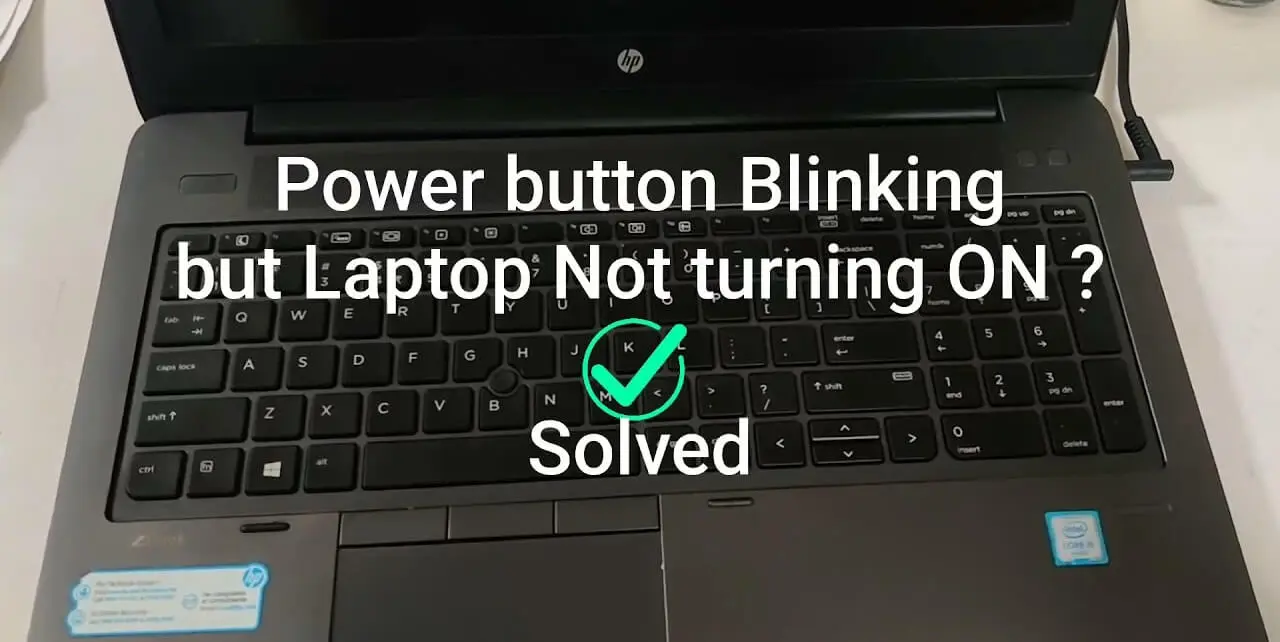One of the most annoying things you can face while working on a laptop is its black screen. The screen may suddenly turn blank even when the power light is on while you are doing the most important task such as completing an assignment, writing a research paper, or doing a job. This will delay your task completion time at the most crucial time i.e meeting the deadline. However, there is always a solution to every problem. Multiple reasons can cause this issue and most of the problems can be fixed by yourself. So, let’s see what are the major causes behind this issue.
My Laptop Won’t Turn On But the Power Light is On
There can be various reasons for the laptop to not turn on and many of the reasons are associated with battery issues. If the power light is on but the laptop is not turned on it may be an indicator that you need to replace the battery with a new one. You can solve the problems if you have some knowledge about and along with a few skills. However, sometimes you may require some expert’s help. So, below is a list of some of the reasons regarding your laptop’s screen issues and along with their solutions:
1. Removing The Battery
The first thing you need to do is to remove the battery from the laptop. After removing the battery, click on the power button for a few seconds and then remove the memory module from the laptop. Once you are done doing that, put back the memory module as well as the battery and then click on the power button to turn it on. Now see if it works or not because your laptop not working can be due to a number of reasons and you and only try and test its solutions to see what was the actual problem.
2. Removing External Device
Another thing you can do is to remove various external devices. The external devices may include a keyboard, a mouse, USB, and some other devices. After removing the external devices, you should reboot the system and see if it resolves the problem or not. Rebooting may be a little lengthy process but if it solves the problem, it is worth it. Otherwise, you may have to seek help from a professional. However, before calling an expert, try to solve the issue by yourself because there is always a chance.
3. Over Charging
Sometimes when you keep on charging the battery, the battery either dies or starts creating multiple issues. It may slow down the laptop, may lead to a blank screen, cause errors, and so much more. All these issues can be really annoying and before all the data vanishes from the laptop, replace the battery with a new one. You do not need an expert’s help here. All you got to do is to purchase a new battery from the market and attach it to the laptop. However, make sure that you bring the exact battery which is compatible with the laptop.
Checkout Our Guide On: Best Gaming Laptops Under $300 in 2023
4. Screen Issue
The screen itself can also be problematic. This means that there is nothing wrong with the battery or other external devices but rather the screen is the issue. In this case, you need to replace the screen with a new one. But before doing that, you need to confirm if the issue is really with the screen or not, and for that matter, you can connect your laptop with some external screen using HDMI. You also need to enable the settings so that the external screen can be operated. If the external screen is working fine, then the problem is with the laptop’s screen.
5. Cleaning The RAM
The dust in the RAM can also cause several issues in the laptop. For instance, when the power light is on, the screen may not show anything or maybe completely go blank. So, to solve this issue, the RAM must be cleaned. At the backside of the laptop, you will see a RAM slot. Open that gently and then clean the RAM. to open the RAM slot, you will require a screwdriver and an erase. After you are done doing that, put it back and close the RAM slot. Then try to turn on the laptop with the power button.
Related Guide: Where Is The Refresh Button On A Chromebook?
Frequently Asked Questions
How do you fix a computer that is on but the screen is black?
There are multiple things that you can do to wake the computer. For instance, some of the things that you can do include moving the mouse, pressing the enter button n the keyboard or you can even pressing the power button on the laptop. By doing so, the computer’s screen will be back to normal and you can start using it.
What happens if your laptop is not turning on?
There can be various reasons behind it. The issue can be with the battery, the power supply socket or extension, or a problem with any hardware device. So, to fix the problem, you first need to locate the problem. If you are unable to resolve the issue then it is better to take some form of an expert.
How do you fix a laptop that won’t turn on without a charger?
This problem can only be solved by replacing the battery with a new one. The reason that it stops functioning without the charger is that the batteries are worn out or are almost dead. This issue usually arises due to the overcharging of the batteries. So, try not to leave your laptop on charge for a prolonged duration.
Conclusion
These are some of the reasons why your laptop won’t turn on while the power light is on. You can easily fix these problems by yourself. Most of the time, it is the battery or the charger that is most problematic. To fix these issues, you need to find the main problem and thoroughly understand it. Replacing the battery would be a good option. I hope you find this information helpful.
Thanks for the read!

Sadi Emily is fantastic technical review writer who has several years’ experience in content writing. She dedicatedly writes in her free time to provide the users truthful and up-to-date reviews about the tech devices.